Setting up HunchBuzz with Azure AD OpenId
NOTE: You can only self-provision Azure AD authentication for a new community, i.e. you cannot add Azure AD authentication to an existing community yourself. If you have an existing community that requires Azure AD please contact us.
Step 1
Make sure you are signed into the Azure Portal
Step 2 - Azure setup
-
Choose 'Azure Active Directory' from the sidebar
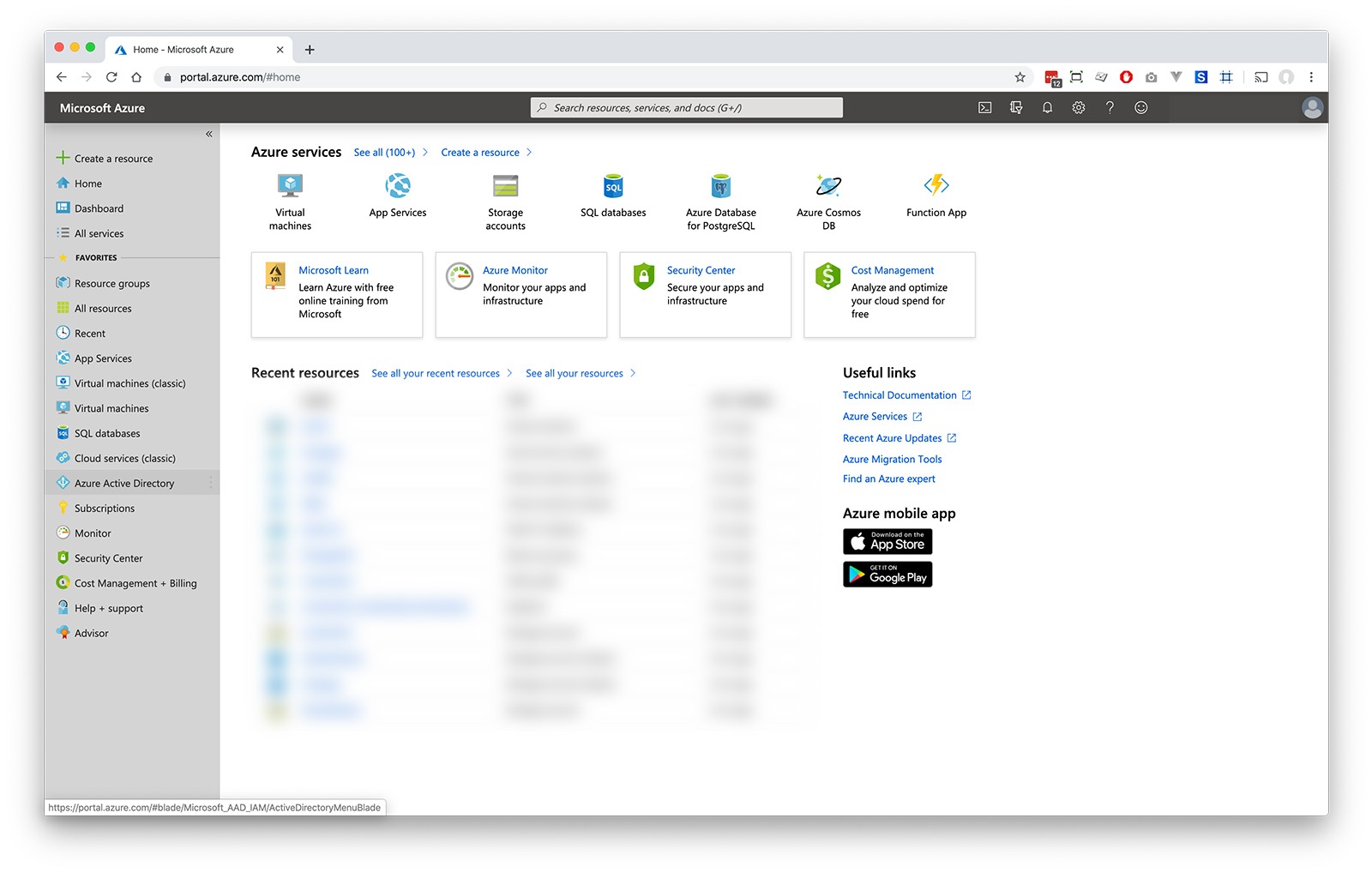
-
Choose 'Enterprise Applications' from the directory options
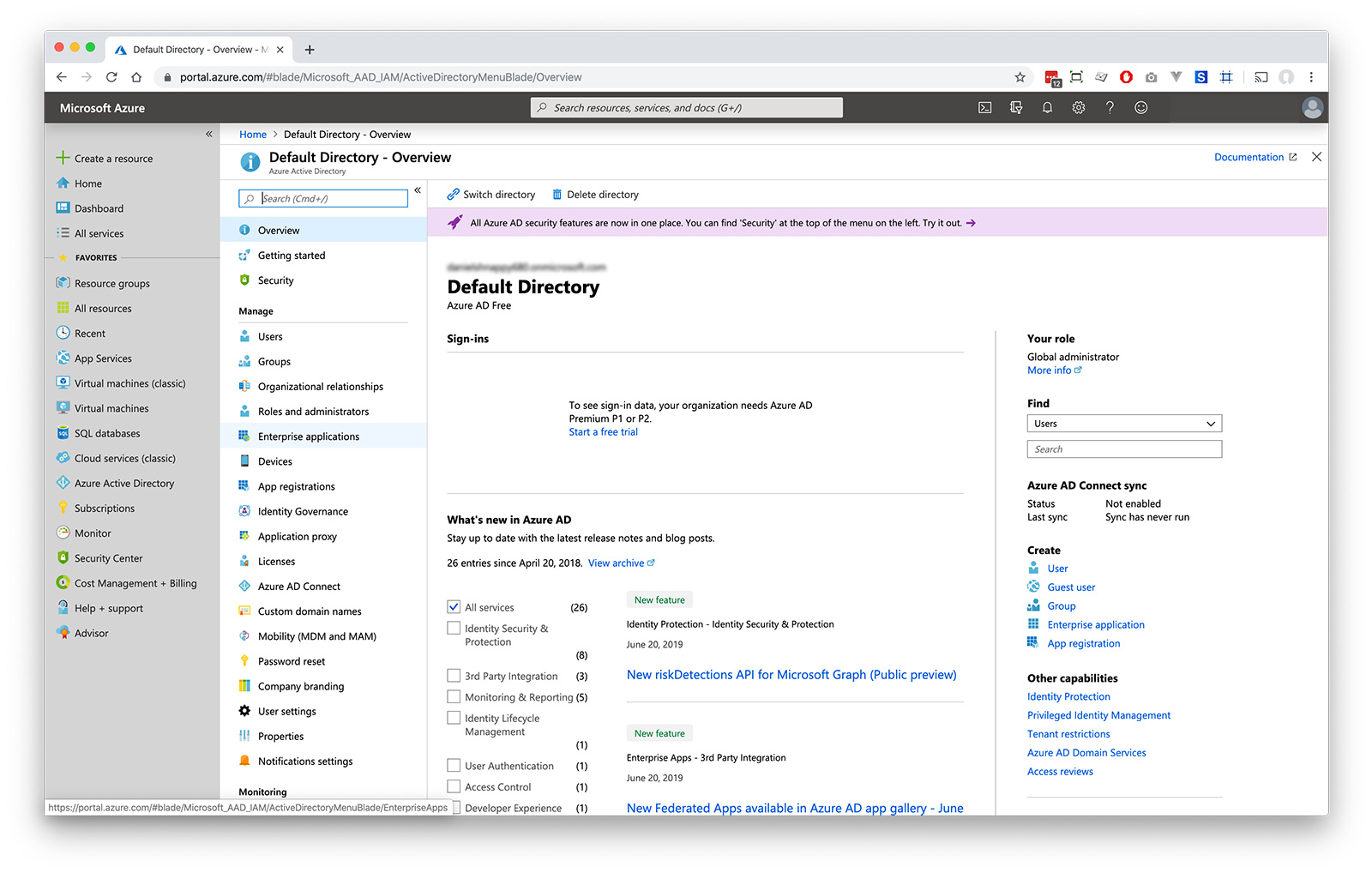
-
Click 'New Application'
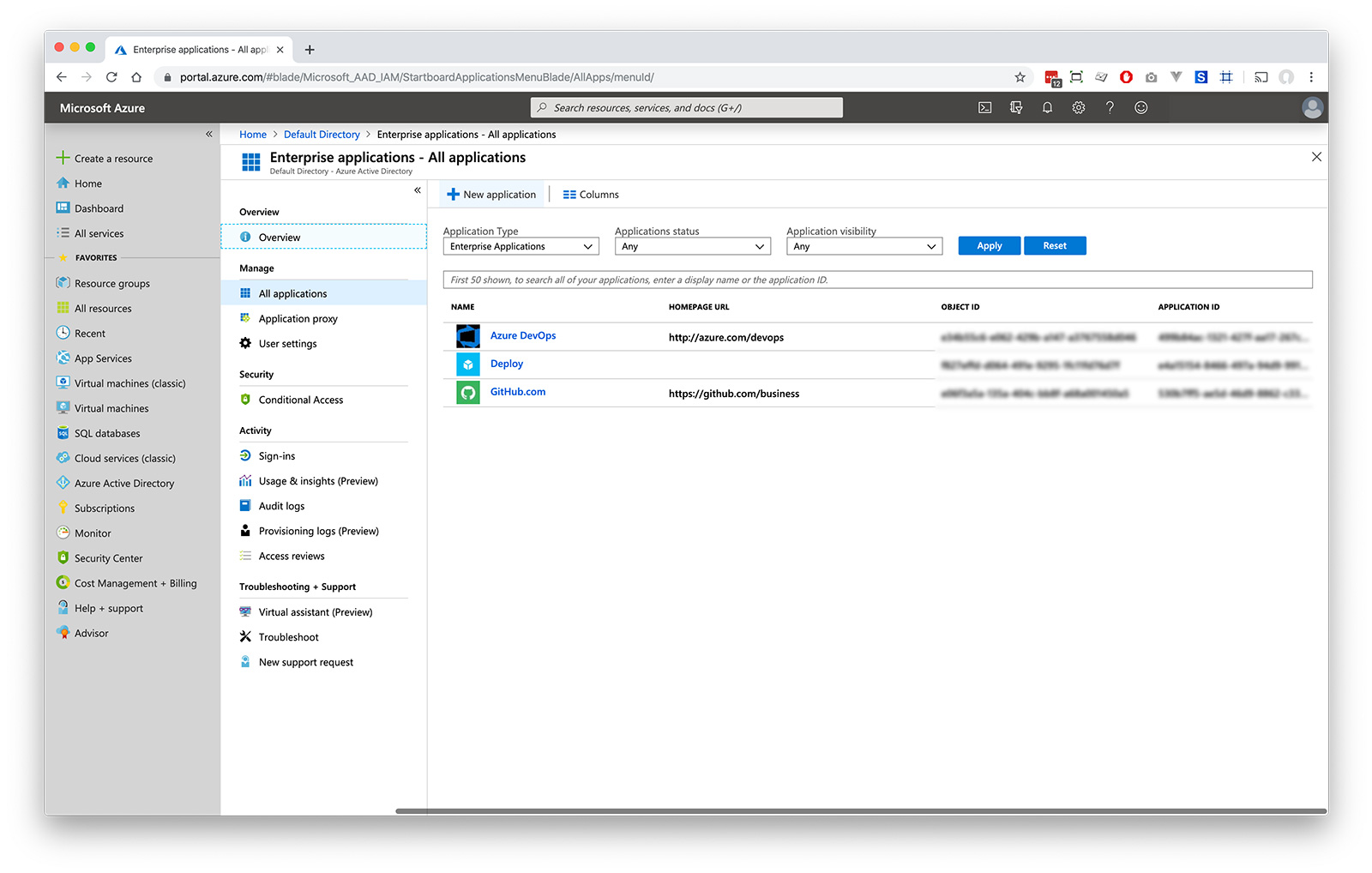
-
Search 'HunchBuzz' and click it
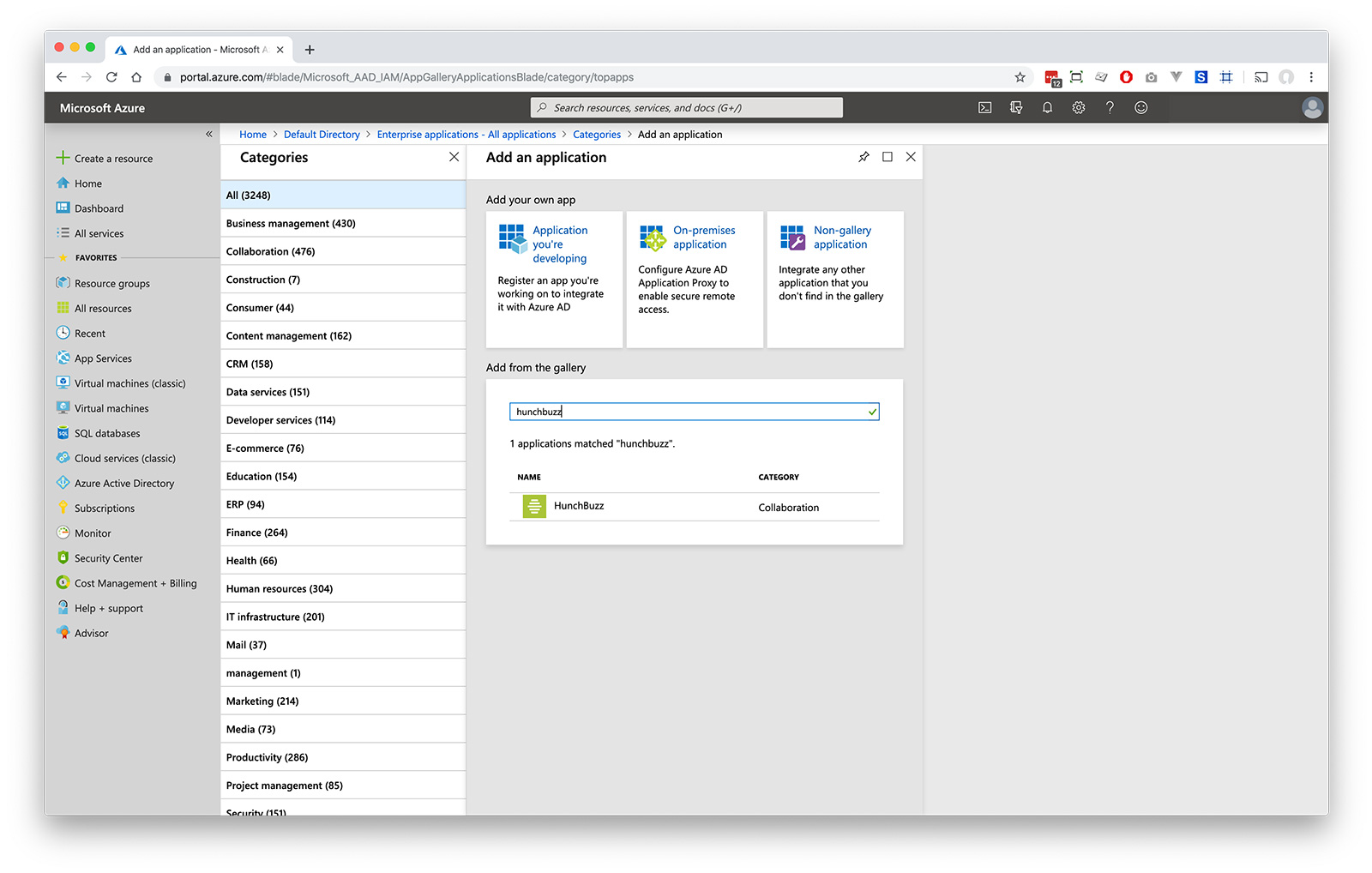
-
Click 'Sign up for HunchBuzz'
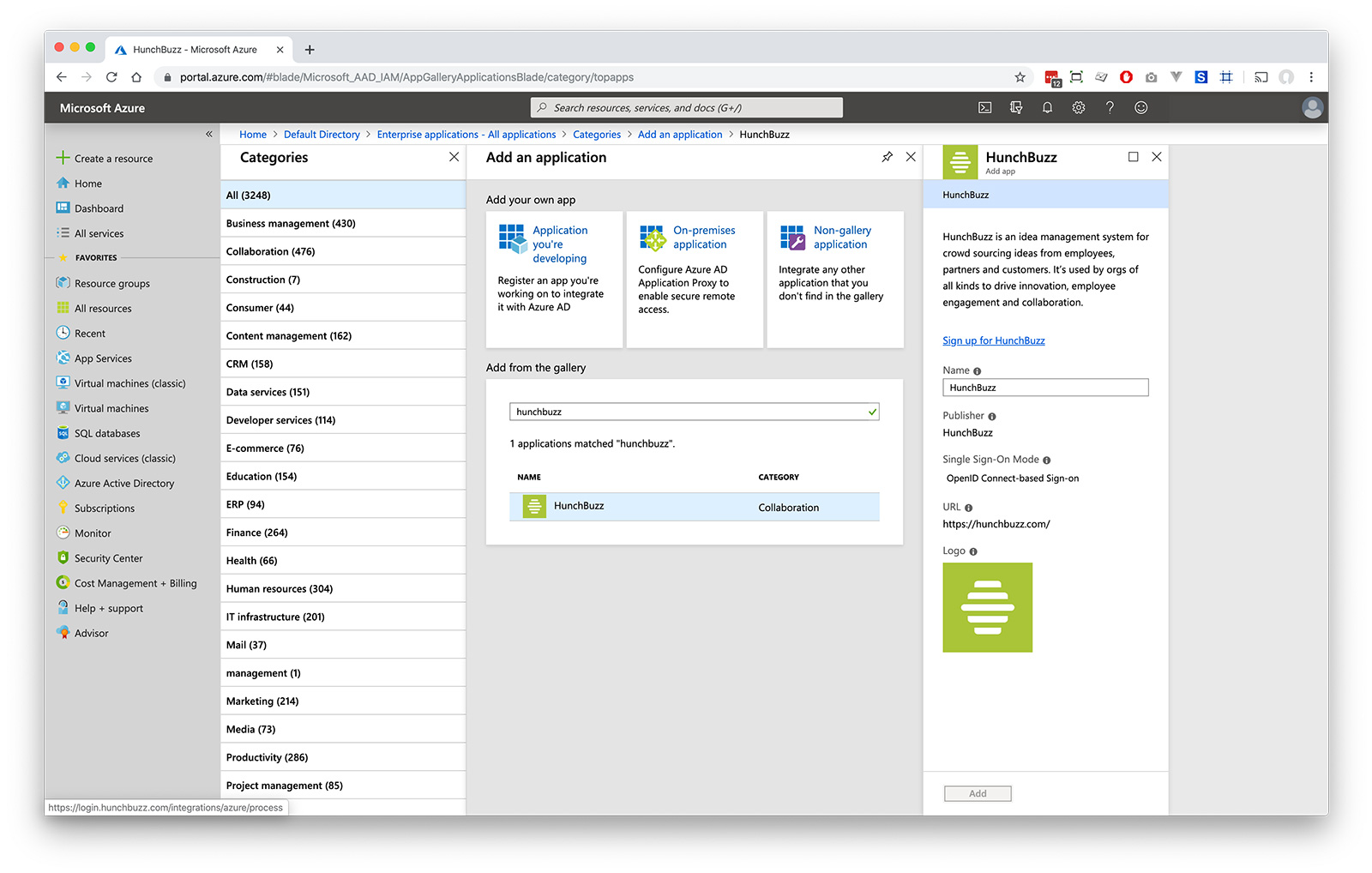
-
Grant HunchBuzz the permissions we require
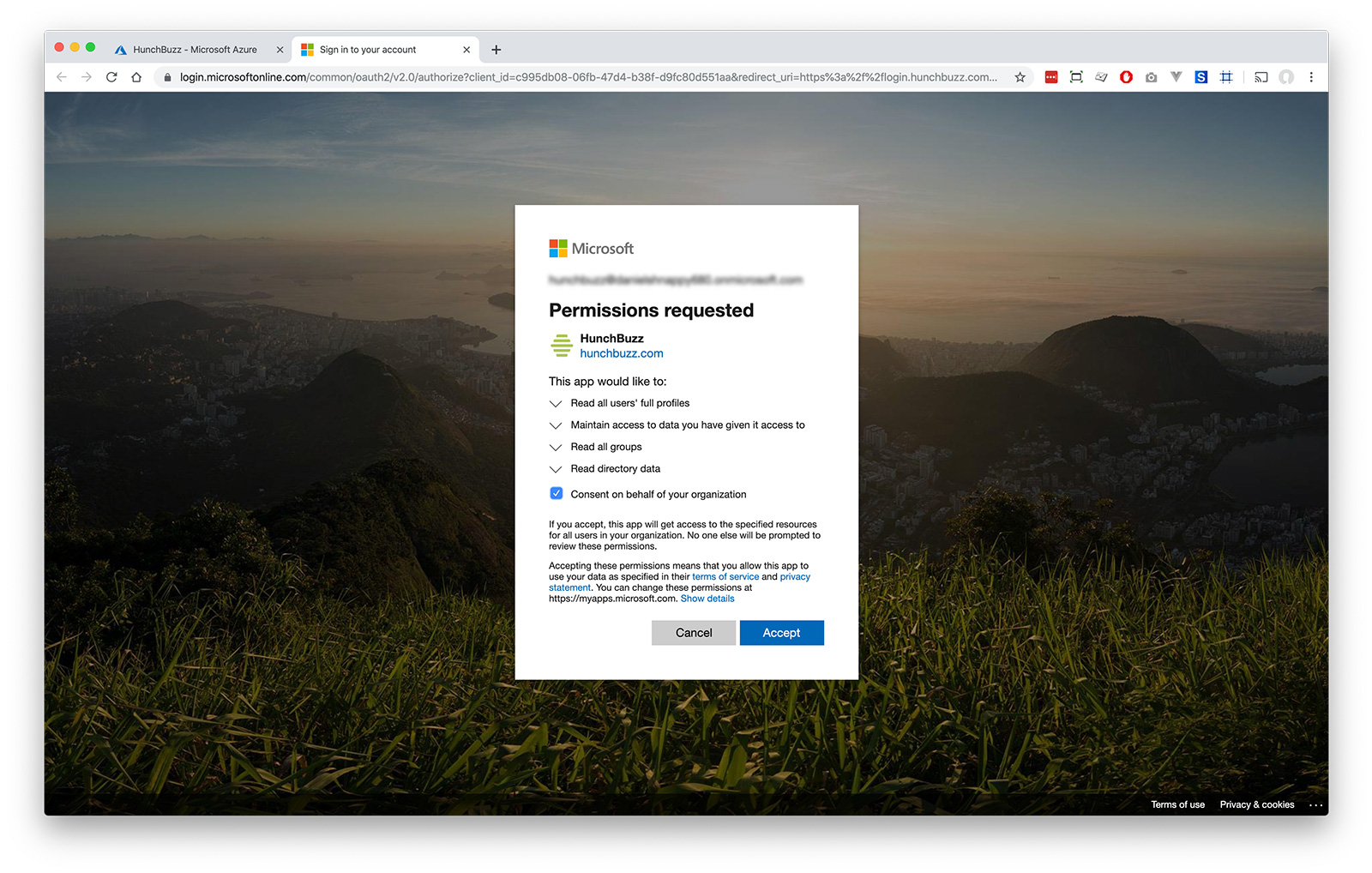
-
You will then be signed into HunchBuzz
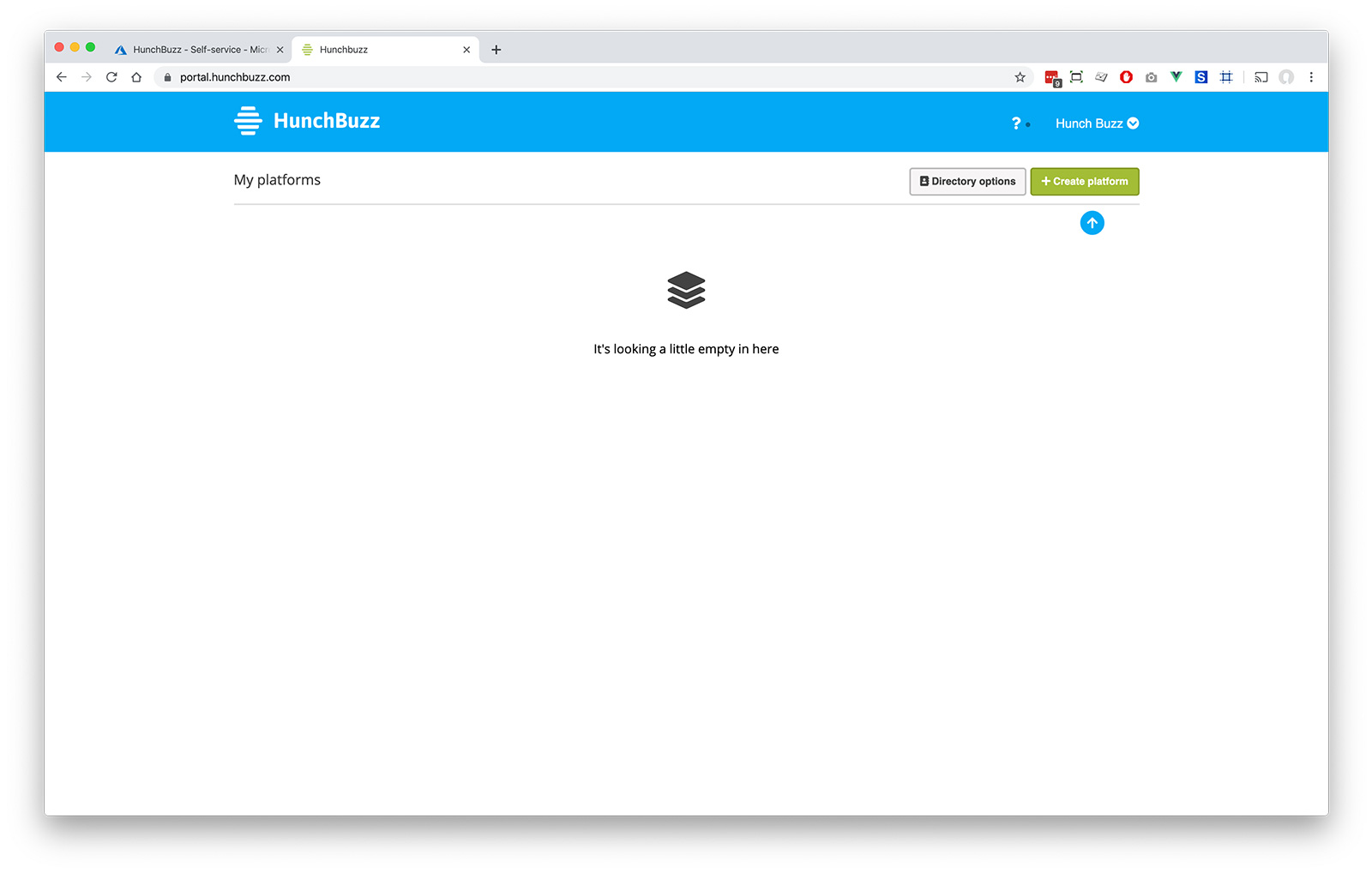
-
Back in your 'Enterprise Applications', find HunchBuzz and click on it
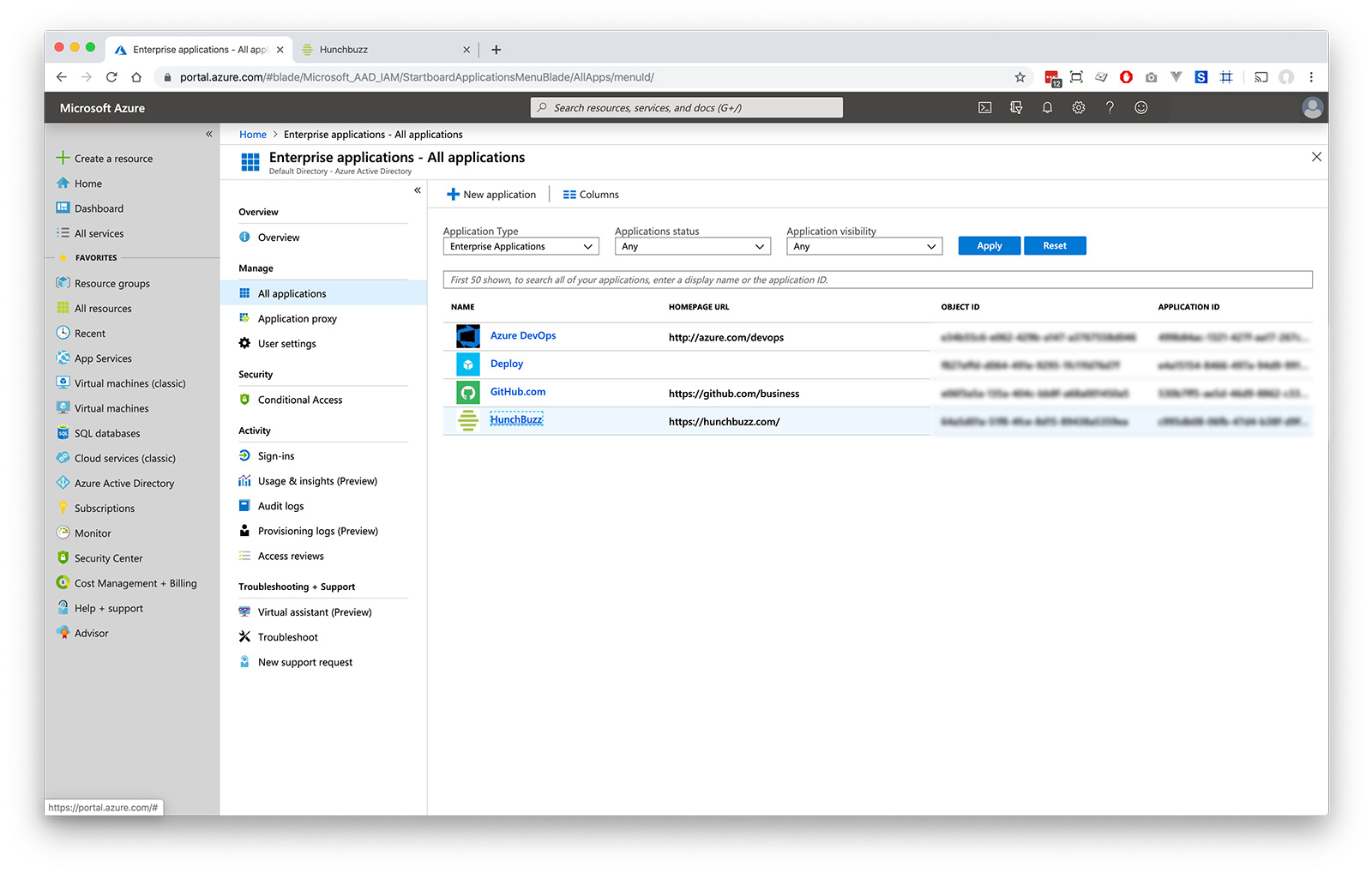
-
Click the 'Self Service' box
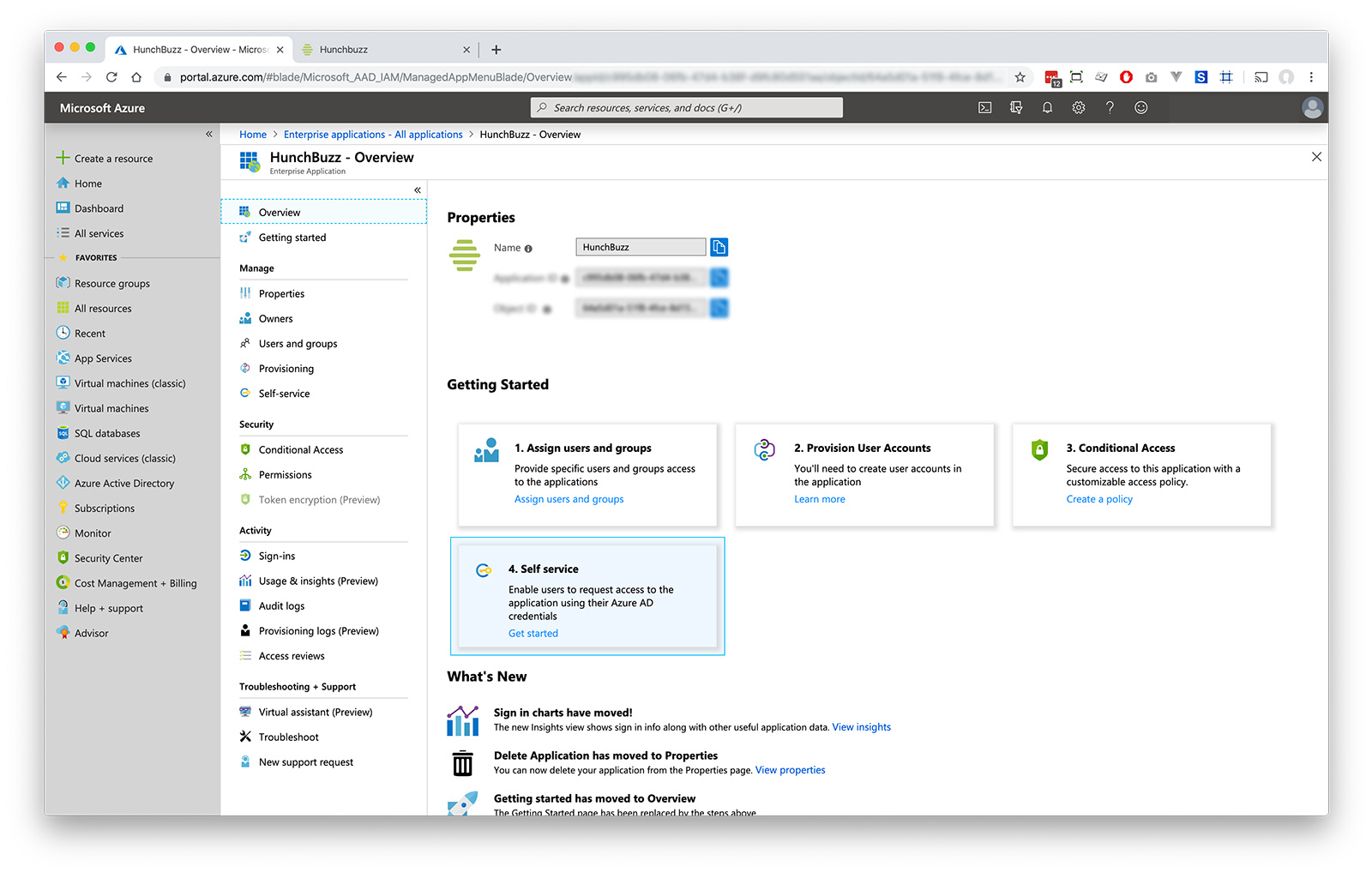
-
Set 'Allow users to requset access...' to "yes", choose a group for the users (you may need to create one first) and press save
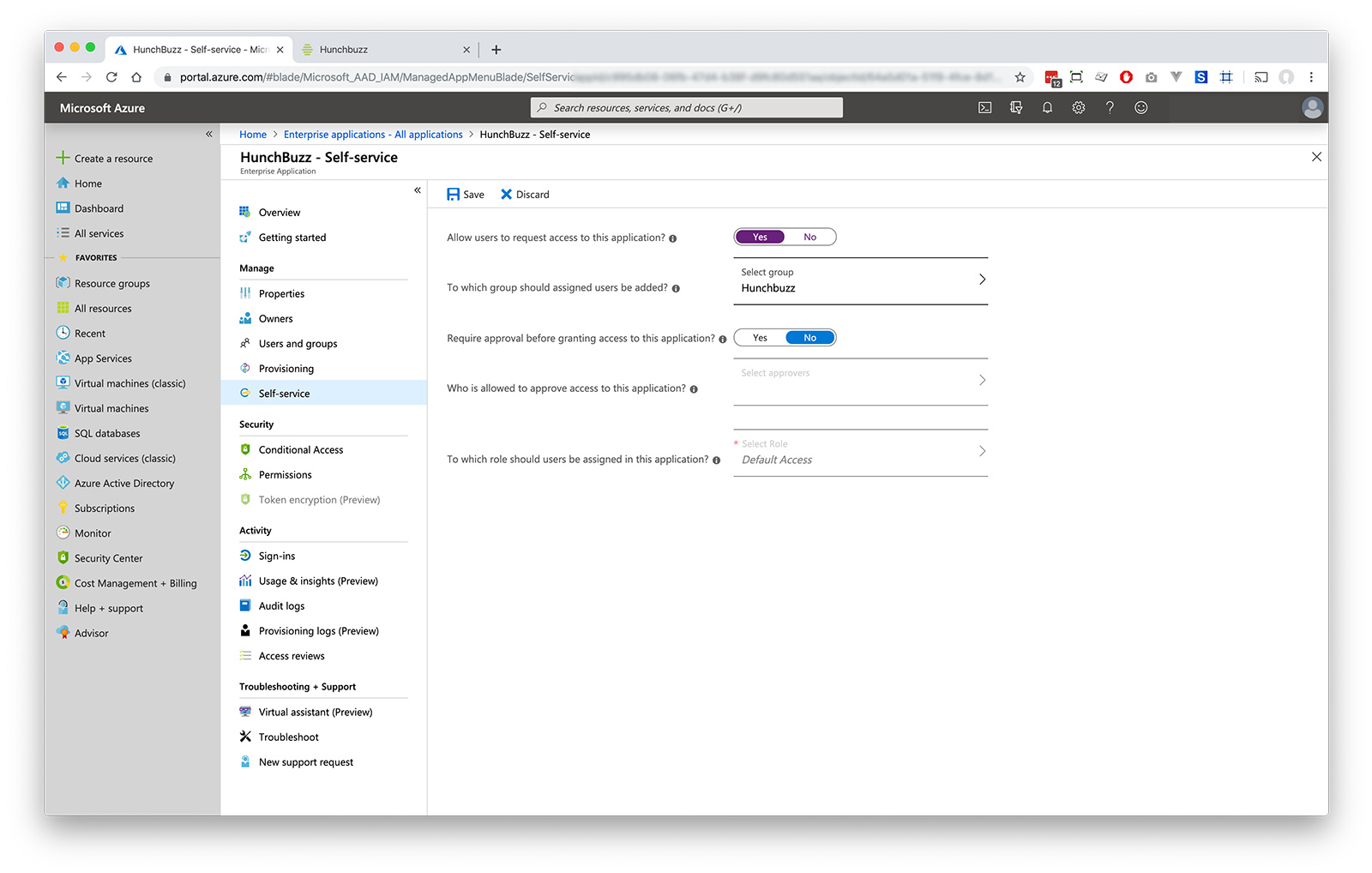
-
Once back in the Hunchbuzz Portal, create a new platform
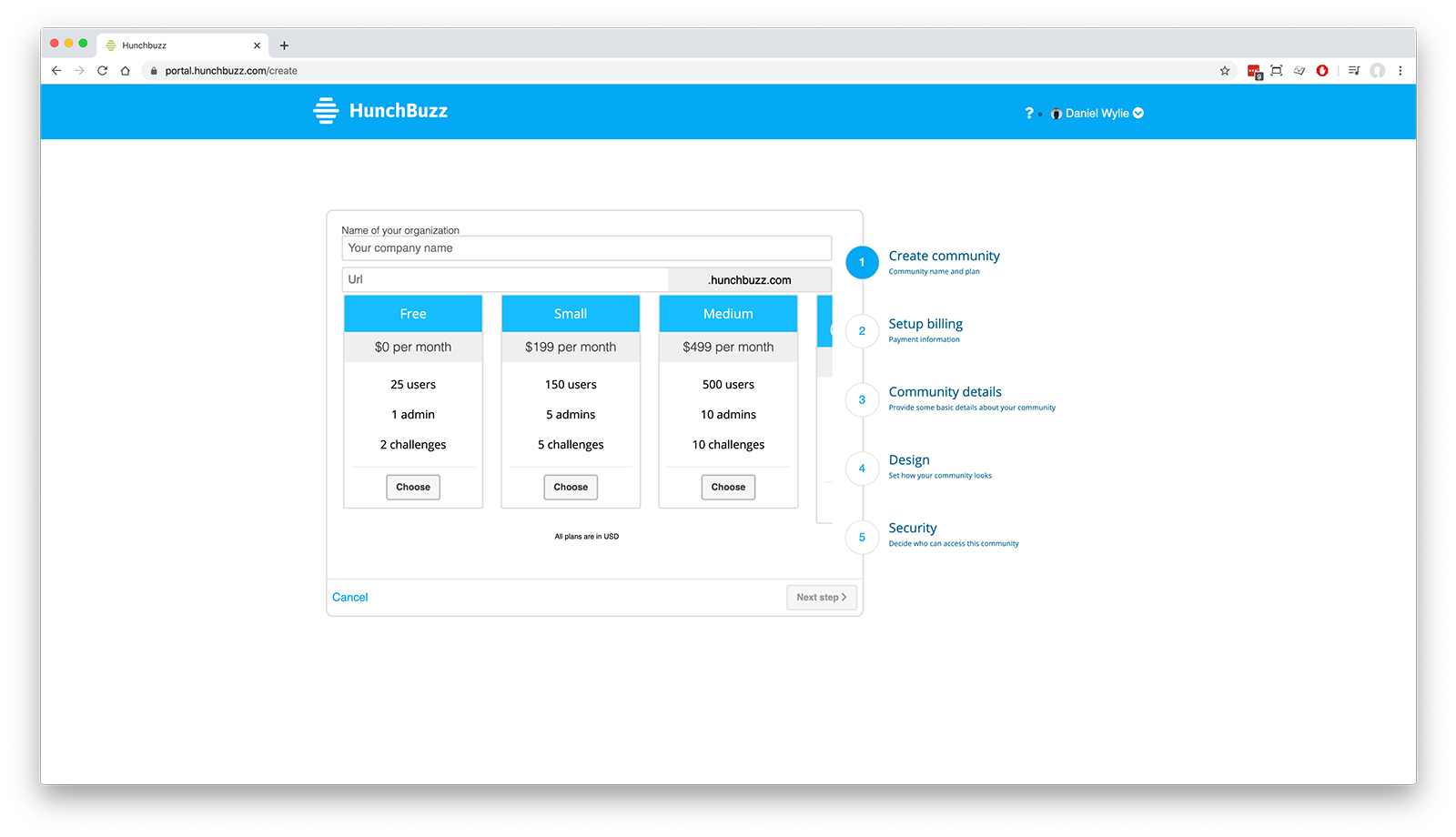
-
Once you have a platform, you can send your users to the URL - they'll be logged in via their Azure AD account. All new users need to come through your platform URL.
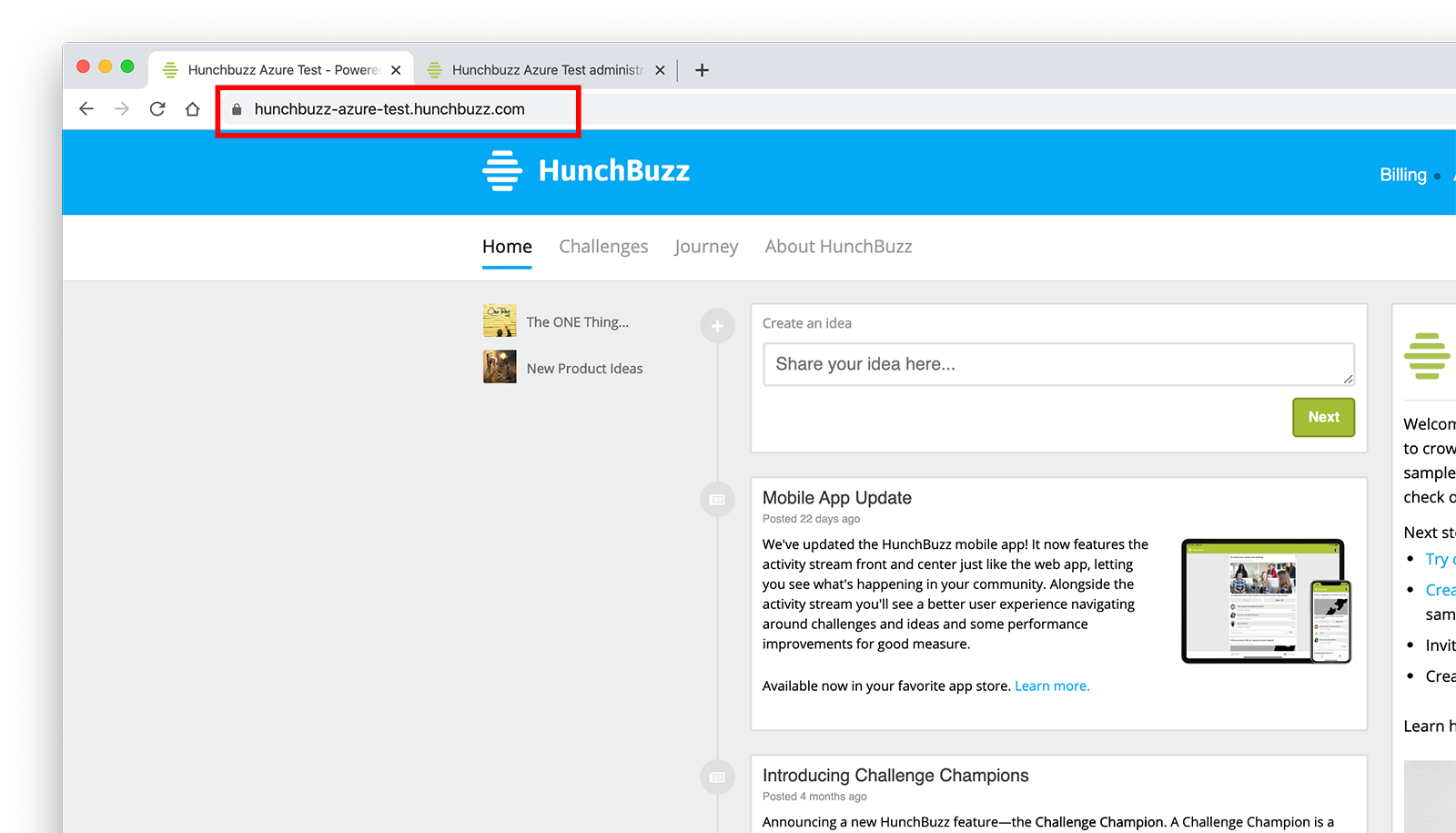
-
Optional If you want to add administrator users to your platform, you can create a group called 'HunchbuzzAdmin' in your Azure AD and add users to it - they'll automatically be mapped as administrators.